Android图表库MPAndroidChart(十)——散点图的孪生兄弟气泡图
起泡图和散点图如出一辙,但是个人认为要比散点图好看一点,我们来看下实际的演示效果
这个和散点图的实现很相似,我们一起来看下
一.基本实现
先看下我的xml
<com.github.mikephil.charting.charts.BubbleChart
android:id="@+id/mBubbleChart"
android:layout_width="match_parent"
android:layout_height="0dp"
android:layout_weight="1"/>
- 1
- 2
- 3
- 4
- 5
- 6
用的是BubbleChart这个View,再来初始化下
//起泡图
mBubbleChart = (BubbleChart) findViewById(R.id.mBubbleChart);
mBubbleChart.getDescription().setEnabled(false);
mBubbleChart.setOnChartValueSelectedListener(this);
mBubbleChart.setDrawGridBackground(false);
mBubbleChart.setTouchEnabled(true);
mBubbleChart.setDragEnabled(true);
mBubbleChart.setScaleEnabled(true);
mBubbleChart.setMaxVisibleValueCount(200);
mBubbleChart.setPinchZoom(true);
Legend l = mBubbleChart.getLegend();
l.setVerticalAlignment(Legend.LegendVerticalAlignment.TOP);
l.setHorizontalAlignment(Legend.LegendHorizontalAlignment.RIGHT);
l.setOrientation(Legend.LegendOrientation.VERTICAL);
l.setDrawInside(false);
YAxis yl = mBubbleChart.getAxisLeft();
yl.setSpaceTop(30f);
yl.setSpaceBottom(30f);
yl.setDrawZeroLine(false);
mBubbleChart.getAxisRight().setEnabled(false);
XAxis xl = mBubbleChart.getXAxis();
xl.setPosition(XAxis.XAxisPosition.BOTTOM);
setData();
- 1
- 2
- 3
- 4
- 5
- 6
- 7
- 8
- 9
- 10
- 11
- 12
- 13
- 14
- 15
- 16
- 17
- 18
- 19
- 20
- 21
- 22
- 23
- 24
- 25
- 26
- 27
- 28
- 29
很简单,设置一些假数据
//设置数据
private void setData() {
ArrayList<BubbleEntry> yVals1 = new ArrayList<BubbleEntry>();
ArrayList<BubbleEntry> yVals2 = new ArrayList<BubbleEntry>();
ArrayList<BubbleEntry> yVals3 = new ArrayList<BubbleEntry>();
for (int i = 0; i < 10; i++) {
float val = (float) (Math.random() * 30);
float size = (float) (Math.random() * 40);
yVals1.add(new BubbleEntry(i, val, size));
}
for (int i = 0; i < 20; i++) {
float val = (float) (Math.random() * 40);
float size = (float) (Math.random() * 50);
yVals2.add(new BubbleEntry(i, val, size));
}
for (int i = 0; i < 30; i++) {
float val = (float) (Math.random() * 50);
float size = (float) (Math.random() * 60);
yVals3.add(new BubbleEntry(i, val, size));
}
BubbleDataSet set1 = new BubbleDataSet(yVals1, "优秀");
//可以谁知alpha
set1.setColor(ColorTemplate.COLORFUL_COLORS[0]);
set1.setDrawValues(true);
BubbleDataSet set2 = new BubbleDataSet(yVals2, "及格");
set2.setColor(ColorTemplate.COLORFUL_COLORS[1]);
set2.setDrawValues(true);
BubbleDataSet set3 = new BubbleDataSet(yVals3, "不及格");
set3.setColor(ColorTemplate.COLORFUL_COLORS[2]);
set3.setDrawValues(true);
ArrayList<IBubbleDataSet> dataSets = new ArrayList<IBubbleDataSet>();
dataSets.add(set1);
dataSets.add(set2);
dataSets.add(set3);
BubbleData data = new BubbleData(dataSets);
data.setDrawValues(false);
data.setValueTextSize(8f);
data.setValueTextColor(Color.WHITE);
data.setHighlightCircleWidth(1.5f);
mBubbleChart.setData(data);
mBubbleChart.invalidate();
//默认动画
mBubbleChart.animateXY(3000, 3000);
}
- 1
- 2
- 3
- 4
- 5
- 6
- 7
- 8
- 9
- 10
- 11
- 12
- 13
- 14
- 15
- 16
- 17
- 18
- 19
- 20
- 21
- 22
- 23
- 24
- 25
- 26
- 27
- 28
- 29
- 30
- 31
- 32
- 33
- 34
- 35
- 36
- 37
- 38
- 39
- 40
- 41
- 42
- 43
- 44
- 45
- 46
- 47
- 48
- 49
- 50
- 51
- 52
- 53
- 54
- 55
- 56
这样就大功告成了,和之前的散点图一样了
二.显示顶点
三.X轴动画
四.Y轴动画
五.XY轴动画
嘻嘻,很简单对不对,那我们现在来看下全部的代码
activity_bubble.xml
<?xml version="1.0" encoding="utf-8"?>
<LinearLayout
xmlns:android="http://schemas.android.com/apk/res/android"
android:layout_width="match_parent"
android:layout_height="match_parent"
android:orientation="vertical">
<com.github.mikephil.charting.charts.BubbleChart
android:id="@+id/mBubbleChart"
android:layout_width="match_parent"
android:layout_height="0dp"
android:layout_weight="1"/>
<LinearLayout
android:layout_width="match_parent"
android:layout_height="wrap_content"
android:orientation="horizontal">
<Button
android:id="@+id/btn_show_values"
android:layout_width="wrap_content"
android:layout_height="wrap_content"
android:text="顶点显示值"/>
<Button
android:id="@+id/btn_anim_x"
android:layout_width="wrap_content"
android:layout_height="wrap_content"
android:text="X轴动画"/>
<Button
android:id="@+id/btn_anim_y"
android:layout_width="wrap_content"
android:layout_height="wrap_content"
android:text="Y轴动画"/>
<Button
android:id="@+id/btn_anim_xy"
android:layout_width="wrap_content"
android:layout_height="wrap_content"
android:text="XY轴动画"/>
</LinearLayout>
<LinearLayout
android:layout_width="match_parent"
android:layout_height="wrap_content"
android:orientation="horizontal">
<Button
android:id="@+id/btn_save_pic"
android:layout_width="wrap_content"
android:layout_height="wrap_content"
android:text="保存到相册"/>
<Button
android:id="@+id/btn_auto_mix_max"
android:layout_width="wrap_content"
android:layout_height="wrap_content"
android:text="自动最大最小值"/>
<Button
android:id="@+id/btn_actionToggleHighlight"
android:layout_width="wrap_content"
android:layout_height="wrap_content"
android:text="高亮显示"/>
</LinearLayout>
</LinearLayout>
- 1
- 2
- 3
- 4
- 5
- 6
- 7
- 8
- 9
- 10
- 11
- 12
- 13
- 14
- 15
- 16
- 17
- 18
- 19
- 20
- 21
- 22
- 23
- 24
- 25
- 26
- 27
- 28
- 29
- 30
- 31
- 32
- 33
- 34
- 35
- 36
- 37
- 38
- 39
- 40
- 41
- 42
- 43
- 44
- 45
- 46
- 47
- 48
- 49
- 50
- 51
- 52
- 53
- 54
- 55
- 56
- 57
- 58
- 59
- 60
- 61
- 62
- 63
- 64
- 65
- 66
- 67
- 68
- 69
- 70
- 71
- 72
BubbleChartActivity
public class BubbleChartActivity extends BaseActivity implements OnChartValueSelectedListener, View.OnClickListener {
private BubbleChart mBubbleChart;
//显示顶点值
private Button btn_show_values;
//x轴动画
private Button btn_anim_x;
//y轴动画
private Button btn_anim_y;
//xy轴动画
private Button btn_anim_xy;
//保存到sd卡
private Button btn_save_pic;
//切换自动最大最小值
private Button btn_auto_mix_max;
//高亮显示
private Button btn_actionToggleHighlight;
@Override
protected void onCreate(Bundle savedInstanceState) {
super.onCreate(savedInstanceState);
setContentView(R.layout.activity_bubble);
initView();
}
//初始化View
private void initView() {
//基本控件
btn_show_values = (Button) findViewById(R.id.btn_show_values);
btn_show_values.setOnClickListener(this);
btn_anim_x = (Button) findViewById(R.id.btn_anim_x);
btn_anim_x.setOnClickListener(this);
btn_anim_y = (Button) findViewById(R.id.btn_anim_y);
btn_anim_y.setOnClickListener(this);
btn_anim_xy = (Button) findViewById(R.id.btn_anim_xy);
btn_anim_xy.setOnClickListener(this);
btn_save_pic = (Button) findViewById(R.id.btn_save_pic);
btn_save_pic.setOnClickListener(this);
btn_auto_mix_max = (Button) findViewById(R.id.btn_auto_mix_max);
btn_auto_mix_max.setOnClickListener(this);
btn_actionToggleHighlight = (Button) findViewById(R.id.btn_actionToggleHighlight);
btn_actionToggleHighlight.setOnClickListener(this);
//起泡图
mBubbleChart = (BubbleChart) findViewById(R.id.mBubbleChart);
mBubbleChart.getDescription().setEnabled(false);
mBubbleChart.setOnChartValueSelectedListener(this);
mBubbleChart.setDrawGridBackground(false);
mBubbleChart.setTouchEnabled(true);
mBubbleChart.setDragEnabled(true);
mBubbleChart.setScaleEnabled(true);
mBubbleChart.setMaxVisibleValueCount(200);
mBubbleChart.setPinchZoom(true);
Legend l = mBubbleChart.getLegend();
l.setVerticalAlignment(Legend.LegendVerticalAlignment.TOP);
l.setHorizontalAlignment(Legend.LegendHorizontalAlignment.RIGHT);
l.setOrientation(Legend.LegendOrientation.VERTICAL);
l.setDrawInside(false);
YAxis yl = mBubbleChart.getAxisLeft();
yl.setSpaceTop(30f);
yl.setSpaceBottom(30f);
yl.setDrawZeroLine(false);
mBubbleChart.getAxisRight().setEnabled(false);
XAxis xl = mBubbleChart.getXAxis();
xl.setPosition(XAxis.XAxisPosition.BOTTOM);
setData();
}
//设置数据
private void setData() {
ArrayList<BubbleEntry> yVals1 = new ArrayList<BubbleEntry>();
ArrayList<BubbleEntry> yVals2 = new ArrayList<BubbleEntry>();
ArrayList<BubbleEntry> yVals3 = new ArrayList<BubbleEntry>();
for (int i = 0; i < 10; i++) {
float val = (float) (Math.random() * 30);
float size = (float) (Math.random() * 40);
yVals1.add(new BubbleEntry(i, val, size));
}
for (int i = 0; i < 20; i++) {
float val = (float) (Math.random() * 40);
float size = (float) (Math.random() * 50);
yVals2.add(new BubbleEntry(i, val, size));
}
for (int i = 0; i < 30; i++) {
float val = (float) (Math.random() * 50);
float size = (float) (Math.random() * 60);
yVals3.add(new BubbleEntry(i, val, size));
}
BubbleDataSet set1 = new BubbleDataSet(yVals1, "优秀");
//可以谁知alpha
set1.setColor(ColorTemplate.COLORFUL_COLORS[0]);
set1.setDrawValues(true);
BubbleDataSet set2 = new BubbleDataSet(yVals2, "及格");
set2.setColor(ColorTemplate.COLORFUL_COLORS[1]);
set2.setDrawValues(true);
BubbleDataSet set3 = new BubbleDataSet(yVals3, "不及格");
set3.setColor(ColorTemplate.COLORFUL_COLORS[2]);
set3.setDrawValues(true);
ArrayList<IBubbleDataSet> dataSets = new ArrayList<IBubbleDataSet>();
dataSets.add(set1);
dataSets.add(set2);
dataSets.add(set3);
BubbleData data = new BubbleData(dataSets);
data.setDrawValues(false);
data.setValueTextSize(8f);
data.setValueTextColor(Color.WHITE);
data.setHighlightCircleWidth(1.5f);
mBubbleChart.setData(data);
mBubbleChart.invalidate();
//默认动画
mBubbleChart.animateXY(3000, 3000);
}
@Override
public void onValueSelected(Entry e, Highlight h) {
}
@Override
public void onNothingSelected() {
}
@Override
public void onClick(View v) {
switch (v.getId()) {
//显示顶点值
case R.id.btn_show_values:
for (IDataSet set : mBubbleChart.getData().getDataSets())
set.setDrawValues(!set.isDrawValuesEnabled());
mBubbleChart.invalidate();
break;
//x轴动画
case R.id.btn_anim_x:
mBubbleChart.animateX(3000);
break;
//y轴动画
case R.id.btn_anim_y:
mBubbleChart.animateY(3000);
break;
//xy轴动画
case R.id.btn_anim_xy:
mBubbleChart.animateXY(3000, 3000);
break;
//保存到sd卡
case R.id.btn_save_pic:
if (mBubbleChart.saveToGallery("title" + System.currentTimeMillis(), 50)) {
Toast.makeText(getApplicationContext(), "保存成功",
Toast.LENGTH_SHORT).show();
} else
Toast.makeText(getApplicationContext(), "保存失败",
Toast.LENGTH_SHORT).show();
break;
//切换自动最大最小值
case R.id.btn_auto_mix_max:
mBubbleChart.setAutoScaleMinMaxEnabled(!mBubbleChart.isAutoScaleMinMaxEnabled());
mBubbleChart.notifyDataSetChanged();
break;
//高亮显示
case R.id.btn_actionToggleHighlight:
if (mBubbleChart.getData() != null) {
mBubbleChart.getData().setHighlightEnabled(
!mBubbleChart.getData().isHighlightEnabled());
mBubbleChart.invalidate();
}
break;
}
}
}
- 1
- 2
- 3
- 4
- 5
- 6
- 7
- 8
- 9
- 10
- 11
- 12
- 13
- 14
- 15
- 16
- 17
- 18
- 19
- 20
- 21
- 22
- 23
- 24
- 25
- 26
- 27
- 28
- 29
- 30
- 31
- 32
- 33
- 34
- 35
- 36
- 37
- 38
- 39
- 40
- 41
- 42
- 43
- 44
- 45
- 46
- 47
- 48
- 49
- 50
- 51
- 52
- 53
- 54
- 55
- 56
- 57
- 58
- 59
- 60
- 61
- 62
- 63
- 64
- 65
- 66
- 67
- 68
- 69
- 70
- 71
- 72
- 73
- 74
- 75
- 76
- 77
- 78
- 79
- 80
- 81
- 82
- 83
- 84
- 85
- 86
- 87
- 88
- 89
- 90
- 91
- 92
- 93
- 94
- 95
- 96
- 97
- 98
- 99
- 100
- 101
- 102
- 103
- 104
- 105
- 106
- 107
- 108
- 109
- 110
- 111
- 112
- 113
- 114
- 115
- 116
- 117
- 118
- 119
- 120
- 121
- 122
- 123
- 124
- 125
- 126
- 127
- 128
- 129
- 130
- 131
- 132
- 133
- 134
- 135
- 136
- 137
- 138
- 139
- 140
- 141
- 142
- 143
- 144
- 145
- 146
- 147
- 148
- 149
- 150
- 151
- 152
- 153
- 154
- 155
- 156
- 157
- 158
- 159
- 160
- 161
- 162
- 163
- 164
- 165
- 166
- 167
- 168
- 169
- 170
- 171
- 172
- 173
- 174
- 175
- 176
- 177
- 178
- 179
- 180
- 181
- 182
- 183
- 184
- 185
- 186
- 187
- 188
- 189
- 190
- 191
- 192
- 193
就是这么简单
有兴趣的加群:555974449
Sample:http://download.csdn.net/detail/qq_26787115/9689868
转自:http://blog.csdn.net/qq_26787115/article/details/53306138
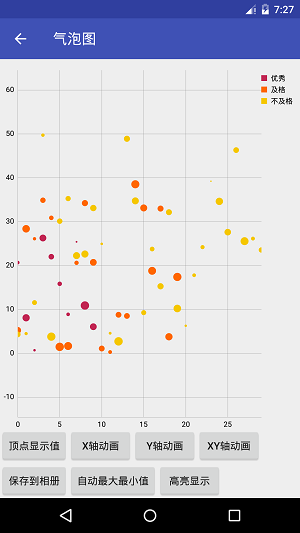
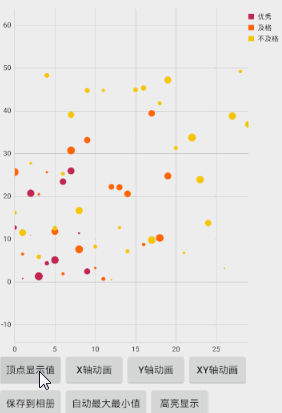
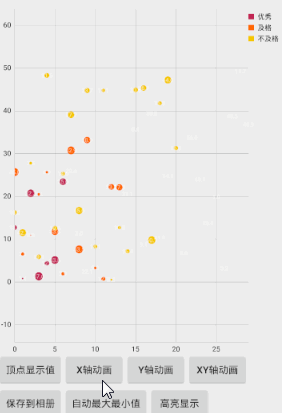
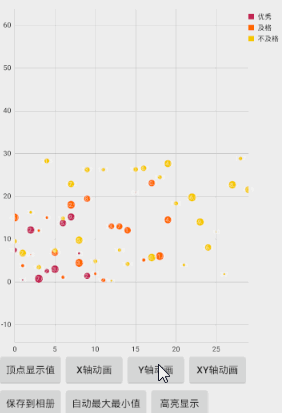

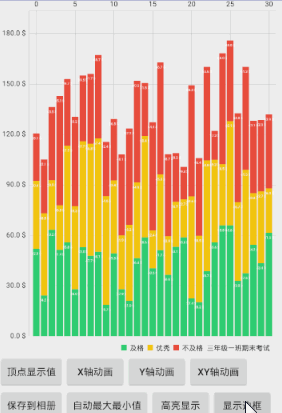
![[NOIP 2010] 引水入城](https://img-blog.csdn.net/20160219213436362)